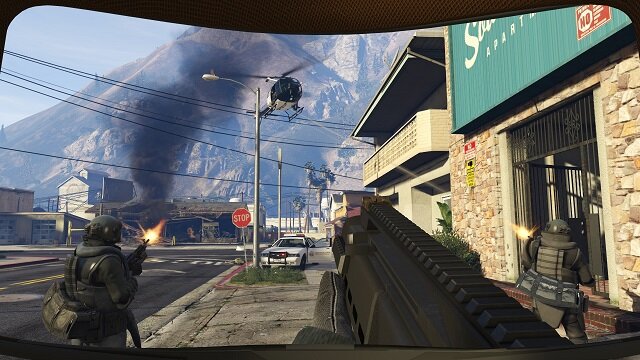
Playing with Perspective in GTA 5
On top of the pulse-pounding thrills that the new GTA 5 First Person Mode offers at the touch of a button, there’s also a wealth of control options to fine tune your overall GTA 5 playing experience, no matter what your preferred perspective. Here is a look at some of the available options and some tips to help customize and optimize your personal control setup.
If you like the GTA 5 First Person Mode controls while on foot, but prefer the Third Person view when in vehicles, you can set up the control scheme to automatically switch between these two perspectives – you just need to make sure the option to Allow Independent Camera Modes in the Settings > Display menu is set to On. This also works for the inverse, if you fancy the behind the wheel perspective when driving but enjoy Third Person more for running and gunning, you can set it up that way as well.
Along with fully customizable Aiming and Look Sensitivity in both First and Third Person, you can also adjust many individual elements to really refine the experience. Turning off First Person Ragdoll will decrease the amount of camera motion experienced when you are hit. Toggling off First Person Combat Rolls and/or Head Bobbing will also minimize some of the more intense First Person motion effects. And to take full advantage of Grand Theft Auto 5’s Third Person cover system while in GTA 5 First Person Mode, just switch the First Person Third Person Cover option found in Settings > Controls to On.
If you’re playing a Race or a Parachute Jump with the First Person perspective in Grand Theft Auto Online, try pressing B (Xbox One)/ Circle (PS4) to get a Third Person peek – very handy when dealing with a multi car pile up or when attempting to locate a Checkpoint that may be off screen. Don’t rely on this when driving in Freemode though, as it will switch you to Cinematic Camera.
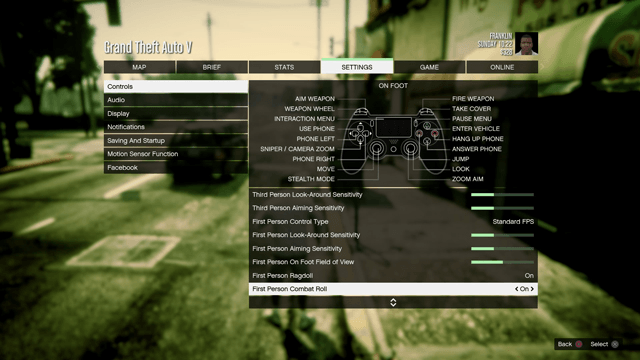
Whichever perspective you choose, there are now four targeting options available in each one:
- Assisted Aim – Full: Lock-on targeting with a wide lock angle that allows for target switching (Sticky Aim in First Person only).
- Assisted Aim – Partial: Lock-on targeting with a medium lock angle. The reticule slows down whenever it passes over a target (Sticky Aim in First Person only).
- Free Aim – Assisted: Snap-lock targeting with a narrower lock-on angle (Sticky Aim in First Person only).
- Free Aim: For the hardcore, no lock-on whatsoever.
Playing with Perspective in GTA 5 by Rockstar Game Tips.




